If you have a Woojer Strap 3, please click here.
Follow these steps to connect your Woojer Strap Edge to your PC via Bluetooth using wired headphones. This configuration allows you to enjoy a wireless connection between your PC and the Woojer Strap Edge and also enjoy the Woojer Strap Edge's integral audio amplifier. Once you complete this pairing process the Woojer Strap Edge will remain automatically connected to your PC.
If you wish to establish a low-latency connection in order to minimize audio-video delay, you should make sure that your PC Bluetooth facilitates this. If the delay is excessive, you can use an external low-latency Bluetooth transmitter as detailed in this article.
If you'd like to connect both your Woojer Strap Edge and another output device simultaneously (e.g.: wired or USB headphones), you'll need to apply audio mirroring. Please refer to this article for instructions.
Connecting the Woojer Strap Edge to your PC default Bluetooth
- On your PC, locate the Bluetooth icon in the Windows notifications area. Right-click this icon and choose "Add Bluetooth Device".

- Click the "+" sign, then press "Bluetooth" to start the pairing process.
- Put your Woojer Strap Edge into Bluetooth pairing mode. Make sure the device is turned OFF first, and then perform a long press for 5 seconds. The LED indicators will flash red and blue accordingly.
- On your PC locate the Woojer Strap Edge and select it. To finish the process click "Done". Your Woojer Strap Edge is now paired to the PC and the blue LED will illuminate constantly.

- Connect your headphones to the Woojer Strap Edge's headphone jack.
- Your PC will set "Woojer Strap Edge stereo" as its default output device. If it doesn't, right-click the Speakers icon located in the notifications area and choose your Woojer Strap Edge from the list.

Important: Set your PC and game/video volume to MAX. Then, to control the headphones and sensation levels - use the Woojer Strap Edge's control buttons.