To connect the Woojer Vest Edge and Oculus Rift S, you'll need to enable Audio mirroring through your Oculus application.
Audio mirroring on Oculus Rift S and Rift allows audio to be played from both VR and your computer at the same time.
Audio mirroring setup:
- Open the Oculus app on your PC Computer.
- Select Devices in the left menu and click Rift S and Touch.
- Use the toggles to select if you want to:
- Hear VR audio from the Computer: Your computer's speakers will play the same things you hear from your VR headset.
- Hear Computer audio from VR: Your VR headset will play the same things you hear from your computer's speakers.
4. Connect your Woojer Vest Edge to your computer and make sure to set it as the main audio device output.
This setup will make your audio play simultaneously on both your Woojer Vest Edge and your Oculus Rift S.
Since the Oculus Rift S needs to be connected through wires, we highly recommend that you also use a wired connection to connect your Woojer Vest Edge to your PC, to ensure the best experience and for avoiding the delays/latency that could be caused by wireless connections.
Important:
- Your Rift S or Rift headset must be plugged in during this process to successfully activate audio mirroring.
- In order to use audio mirroring, your speakers should be set as default audio devices from within your Windows audio settings.