Follow these steps to apply audio mirroring using SteamVR settings. Applying audio mirroring enables you to route the audio to both the Woojer Strap Edge and your VR headset simultaneously.
Note: Audio mirroring can also be applied by using external software. Refer to this article for more details
- Connect your Woojer Strap Edge to your PC via either the USB-C cable, 3.5mm cable, or via Bluetooth connection. For more details on how to connect the Strap to the PC, refer to these articles.
- Do not connect your headphones directly to the Woojer Strap Edge. Instead, use the HMD's integral headphones or connect your own headphones to the HMD.
- Set your Woojer Strap Edge as the PC default playing device: On your PC, click the Speakers icon, located in the notifications area, and choose your Woojer Strap Edge from the list.

- Open SteamVR settings menu, and go to Audio.
- Turn on the "Audio mirroring" option. Then, choose your VR headset (e.g.: Oculus Quest, HTC-Vive. etc).

- Exit the SteamVR menu.
- Important: Set your PC volume to max. To control the sensation levels - use the Woojer Strap Edge's control buttons.
Upon completing these steps, your Woojer Strap Edge and your VR headset should play simultaneously.