There are several options to connect your PS5 to your Woojer Strap Edge. Choose the right option for you, which depends on your specific hardware and needs:
Connecting the Woojer Strap Edge to the PS5 USB output
Connecting the Woojer Strap Edge to the PS5 controller
Connecting the Woojer Strap Edge to the front USB port
Connecting the Woojer Strap Edge to your TV set
Note: Connecting your Woojer Strap Edge to your TV with the TV's internal Bluetooth can cause a significant delay and therefore isn't recommended.
Please refer to the below sections to choose the right connection type for you.
USB connection
For this type of connection, you'll need a Type-C to Type-A USB cable.
Note: If the audio signal coming out of the PS5 USB isn't strong enough, you should consider the other connection options.
- Connect the Type-A end of the USB cable to the PS5 console USB port.
- Connect the Type-C end of the USB cable to the Strap's Type-C input.
- Connect your headphones to the Strap's headphone jack.
- Go to the sound settings of your PS5. Make sure the output device is configured correctly
- Make sure the PS5 output volume is set to max.

Wired Connection, using the DualSense controller
- Connect the Strap Edge to the PS5 controller, using the provided 3.5mm cable. One end to the controller's output jack and the other to Strap's audio-in jack.
- Connect your headphone to the Strap's headphone jack.
- If you'd like to use the PS5 in-voice chat channel, you should connect your Strap to the PS5 controller using a TRRS (4 pins) cable, like the one that comes with your Strap.

Wired Connection, using an HDMI audio extractor
- Connect your PS5 HDMI output to an HDMI audio extractor.
- Connect your TV to the HDMI audio extractor.
- Connect your Strap to the extractor analog output, using a 3.5mm cable.
- Connect your headphone to the Strap's headphone jack.

Wireless connection, using a low-latency USB Bluetooth transmitter
- Connect a low-latency Bluetooth transmitter to the PS5 USB port.
- Pair your Strap with the Bluetooth transmitter. Refer to the transmitter's manual for pairing instructions.
- Connecting your headphones: We recommend that you connect your wired headphones directly to your Strap. Alternatively, if your Bluetooth transmitter is a dual-link one, you can pair both the Strap and your Bluetooth headphones, concurrently.


Note:
- Dual-link connections are not 100% reliable and you might experience low audio quality when pairing two receivers concurrently. That depends on the specific transmitter and receivers.
- A dual-link, low-latency connection can be established only if your headphones support low-latency, as does the Strap. The actual latency will always be dictated by the higher latency device.
- An in-voice chat channel cannot be established with this type of connection.
USB headphones
You can connect both USB headphones and a Strap to a PS5 simultaneously only if your USB headphones have an additional output port (e.g.: Astro headphones).
For setup using Astro headsets, please refer to the following article.
Please reach out to our support team at support@woojer.com for more details.
Here are some examples of low-latency Bluetooth transmitters:
Creative BT-W2 USB Bluetooth Audio Transceiver with aptX Low Latency
Reiyin WT-04 aptX Low Latency USB Audio Bluetooth 5.0 Transmitter
Avantree dual-link, low-latency, Bluetooth 5.0 transmitter with optical (S/PDIF) input